The Swift community is ecstatic about Swift. There are so many new libraries being released each week that some have created package indexes — even IBM. But of course, a library is only as great as its documentation.
Update 18 April 2018
After reading this, be sure to checkout my follow-up post, Swift documentation, Part 2.
Successful open source projects
With open source, I’ve learned that if you want to encourage adoption of your library, then you need a few things:
- A great library that solves a real problem for developers (of course!)
- You need to build an open and supportive community around your project
- Write excellent documentation that’s easily accessible
If you look at any popular project (even outside of the Swift/Objective-C/Cocoa community), you’ll find these common attributes. See Alamofire, CocoaPods, and JSQMessagesViewController.
This post will focus on the third item in that list above — documentation. First, we’ll look at each step of creating documentation and then I’ll share my complete workflow.
Writing docs
Writing clear, understandable documentation is not easy to learn and it’s more difficult to explain. The best way to learn write documentation is to read documentation. If writing a library for iOS, allow the iOS documentation to guide you. If writing a library in Swift, allow the Swift documentation to guide you. How do those authors explain certain concepts or parameter values? Search for APIs that are similar to the ones you have written for your library, and begin writing by mimicking others — whether that’s Apple or other open source authors. Iterate until you arrive at something that unambiguously explains your API.
Here’s an example from JSQMessagesViewController. It’s not Swift, but it illustrates these ideas.
/**
* Asks the data source for the message data that corresponds to the specified item at indexPath in the collectionView.
*
* @param collectionView The collection view requesting this information.
* @param indexPath The index path that specifies the location of the item.
*
* @return An initialized object that conforms to the `JSQMessageData` protocol. You must not return `nil` from this method.
*/
- (id<JSQMessageData>)collectionView:(JSQMessagesCollectionView *)collectionView messageDataForItemAtIndexPath:(NSIndexPath *)indexPath;
This reads very similarly to the UICollectionViewDataSource method - collectionView: cellForItemAtIndexPath:. It follows the precedent set by UIKit, not only in terms of the API design but also the documentation. Doing this allows your library to feel natural and familiar to users.
After enough imitation, you’ll eventually find your own voice and get enough experience that you won’t need to reference others’ documentation in order to write your own. Writing documentation will begin to flow naturally. It might even be fun! 😉
Also, strive to provide 100% coverage. This is relatively easy to do. It’s much easier than having 100% test coverage, for example. It’s something to be proud of, and it will make you and your library feel complete.
One final tip — use Wei Wang’s plug-in, VVDocumenter-Xcode. This Xcode plug-in will generate the doc comment templates for you. All you have to do is type /// above any method or class and then fill-in the docs.
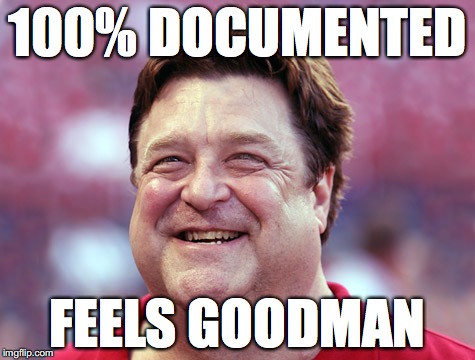
Generating docs
By far, the best way to generate docs for Swift (and Objective-C!) libraries is by using Realm’s jazzy — Soulful docs for Swift and Objective-C. It’s an amazing project and one of my favorite open source tools, maintained by JP Simard and Samuel Giddins.
Once installed, just run jazzy from the command line with a few configuration parameters and you’ll have beautifully generated docs in seconds. The README has all of the details, but here’s an example from PresenterKit:
jazzy --swift-version 2.2 -o ./ \
--source-directory PresenterKit/ \
--readme PresenterKit/README.md \
-a 'Jesse Squires' \
-u 'https://twitter.com/jesse_squires' \
-m 'PresenterKit' \
-g 'https://github.com/jessesquires/PresenterKit'
You need to specify a version of Swift, tell jazzy where your source code is, and provide some basic author information. It couldn’t be easier. Run jazzy --help to see all of the possible usage options.
Publishing docs
Publishing is the final piece to this puzzle. If you are distributing your library with CocoaPods, then you’ll get CocoaDocs for free. Thanks Orta! Note that CocoaDocs uses jazzy for Swift pods.
However, with server-side Swift or projects that do not use CocoaPods you’ll need another solution. Even the Swift Package Manager does not provide any solutions for documentation. The best solution I’ve found for publishing is GitHub Pages. All you need to do is create an orphan branch in git named gh-pages, push some html or markdown using Jekyll, and your site will be published at username.github.io/repository. (In fact, this site is hosted on GitHub pages and created using Jekyll.) What I like most about using GitHub Pages for docs is that it keeps everything contained within a single repository. So you not only have version control for your source code, but also for your documentation.
But if your source code and docs live in separate disjoint branches, then how do you coordinate between them to keep your docs up-to-date? That’s what we’ll discuss next.
Note: Even though CocoaDocs provides docs for free, I still prefer using jazzy and GitHub Pages in addition to this. One small shortcoming of CocoaDocs is the inability to update documentation independent of a version release. Suppose you release v1.0 of your library and then discover errors in your documentation. To update CocoaDocs, you'll need to push another version, say v1.0.1, to CocoaPods. In any case, it's nice to have documentation in both places. Whether a user discovers your library via GitHub or CocoaPods, the docs are right there.
Complete workflow
We’ve covered writing, generating, and publishing. Now let’s find out how we can coordinate these into a seamless, mostly automated workflow. I’ll share how I set this up for all of my libraries. We’ll use JSQCoreDataKit as an example.
Branches
- The develop branch contains the library, an example app, a readme, and other supporting files like the
.podspecand.travis.yml. - The gh-pages branch only contains documentation and scripts for generating it.
Directories
On my machine I checkout the repo twice. One checkout for both the develop and gh-pages branches.
~/GitHub/JSQCoreDataKitis the checkout for develop~/GitHub-Pages/JSQCoreDataKitis the checkout for gh-pages
This setup allows me to more easily develop and write docs, and quickly build and preview the generated docs. Constantly having to switch branches would cause a lot of churn, since the gh-pages branch doesn’t contain the library source.
Submodules
This is where it all comes together. On the gh-pages branch, I add the develop branch of the library as a git submodule. By running git submodule update, the gh-pages branch can pull in the library source without including it in the git history. Now, we can run jazzy from the root directory of the gh-pages checkout and provide the submodule directory as the --source-directory.
Automation
On the gh-pages branch of JSQCoreDataKit, you’ll find two small bash scripts.
The first is build_docs.sh, which will update the submodule and build the docs. These can then be previewed in Safari by opening index.html.
git submodule update --remote
jazzy --swift-version 2.2 -o ./ \
--source-directory JSQCoreDataKit/ \
--readme JSQCoreDataKit/README.md \
-a 'Jesse Squires' \
-u 'https://twitter.com/jesse_squires' \
-m 'JSQCoreDataKit' \
-g 'https://github.com/jessesquires/JSQCoreDataKit'
The second is publish_docs.sh which will first call the build script, then push the docs to GitHub.
./build_docs.sh
git add .
git commit -am "auto-update docs"
git push
git status
Workflow
With all of this in place, updating the documentation for my library is painless. I write code and docs, then push to develop. Then I switch directories to the gh-pages checkout and run ./publish_docs.sh.
cd ~/GitHub/JSQCoreDataKit
# write code and docs
# commit
git push
cd ~/GitHub-Pages/JSQCoreDataKit
./publish_docs.sh # update docs
Right now, I prefer running the publish_docs.sh script manually so that the docs only update when I want them to — for corrections and major releases. However, you could easily do this in the after_success: step of your Travis-CI script.
Here’s the final product for JSQCoreDataKit.
It’s easy
Writing, even if technical, is a great way to take a break from coding — which I think we can all agree is a good thing to do. The workflow I’ve outlined above is how I setup all of my libraries now. When we have the tools that make this so easy, there are no excuses to not do it!